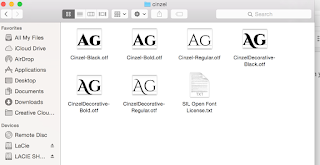Take the E14 towards Järpen. Once in Järpen, drive towards Kallsedet. You'll find Suljätten by driving past Kall and towards Konäs. Mind you, it's only a small wooden sign that points towards the start of the trail, so after you've passed Konäs Camping, keep your eyes peeled for the Suljätten sign on your right.
The Suljätten area is one of those hidden Jämtland gems. There are hiking tracks, although not all very well maintained, but that just adds to the charm. It took us about 2 hours to reach the top of Suljätten and let me tell you that the view truly is spectacular! From the top you can see Skäckerfjällen in the distance, Åreskutan, Kallsjön and the beautiful myrlandskapet.
It's an easy and pleasant walk through the forest. When getting closer to the top, the climb gets a bit more demanding, but those views just keep getting better and better so it's just to keep going.
From the top you have the most amazing 360 degree view over Jämtland.
To wet your appetite even further, check out this 360 degree video we shot at Suljätten.
And have you already discovered our Facebook page Humans of the Nordic Region?