To make life a bit easier and post processing go a bit faster, I'd advise you to create an action for just such a thing. You can also create an action for things you find hard to remember. For example if you think the steps of Frequency Separation are hard to remember, you can make an action for it.
What exactly is an action?
An action is a series of tasks that you play back on a single file or a batch of files: menu commands, panel options, tool actions, and so on. For example, you can create an action that changes the size of an image, applies an effect to the image, and then saves the file in the desired format.
If you don't see your actions go to Window > Actions
When you open the actions panel, you see a lot of actions that are already there.
If you want to use an action you can click on the play button and the action will be done.
After clicking on the play button of an action, you'll see all the steps of the action.
OK, so let's try one. I'll start with this photo and I'll add a wooden frame.
So I choose the action Wooden frame and clicked on the run button. The end result is our picture with a wooden frame.
Actions can absolutely be a very useful tool in your post processing. But, let me stress that I think it's important that you actually understand how Photoshop works so that can actually do the actions yourself and last but not least, that you understand why things are happening.
Now you've seen what it looks like to run an action. Now let's make an action ourselves for Frequency Separation. Here's how it works.
- Click on the button Make new Action
- Give the Action a name and click on Record
- Do the steps that you need to do for your action, in this case for Frequency Separation
- When you're done, stop the recording in the action Panel (the first button in the row)
Ofcourse you should always try out your newly created action. Just to check if it runs like intended.
So choose a picture and run the action
So choose a picture and run the action
The end result is a picture with 2 new layers where you can do the Frequency Separation.
So now it's time for you to get into action. See what works best for you and add some actions in your Photoshop post processing workflow.
All photos are from Pixabay.com






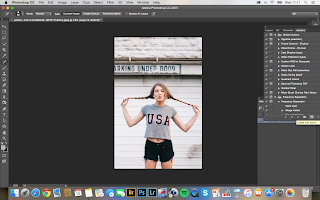





No comments:
Post a Comment