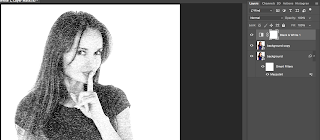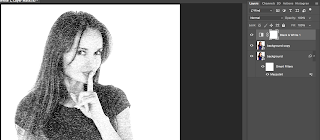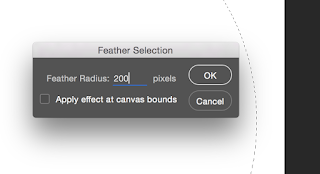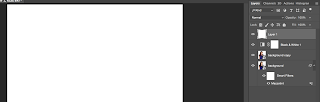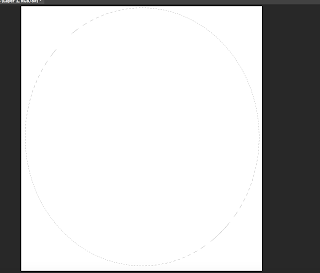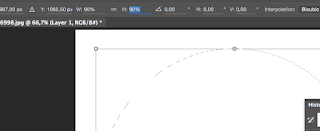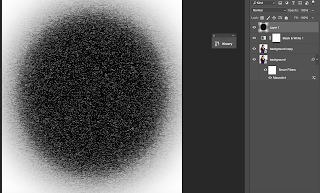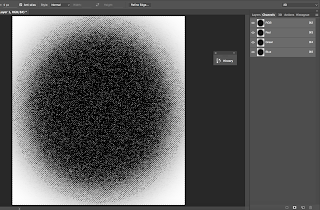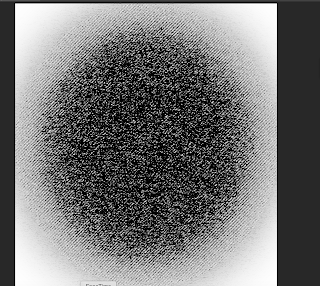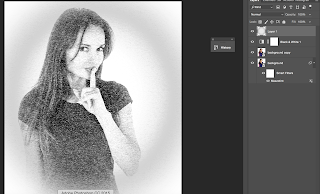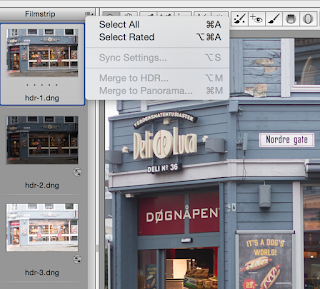Sometimes when I edit a picture, I discover little or bigger spots on an image that don't belong there, like sensor dust. Luckily it's easy to remove these spots in Lightroom using using the Spot removal (Q).
When clicking on the Spot Removal tool you'll get 2 possibilities:- Clone- Heal
When you choose Clone, Lightroom will clone exactly to the pixel from a specific area. But when you choose Heal, Lightroom will attempt to make subtle changes to the way Spot is filled
With the size you can make your brush smaller of bigger, but it works faster by scrolling your mouse and make your brush bigger or smaller.
Feather is the way to make harder or softer edges to your brush strokes. Most of the time when you're doing spot removal, you'll use a feather of 100. This way you won't see the edges of your brush. Opacity is the strength of your brush. So when you use 50% opactiy your spot will disappear for 50%.
Let me show you how it works with this picture in Lightroom:
Make your brush a little bit bigger then the spot and paint over it:
Lightroom tries to find an area to sample. You can drag it around to find a better area. Then go to the next spot and repeat the same process. When all the spots are removed click on Ok and your image is clean.
When the spot removal tool is active you'll see 2 more options in the toolbar (T)- Tool Overlay- Visualize spots
With the Tool overlay you can choose if you want to see where you did your spot removal. With visualize spots the screen appears in black and white and you'll see the spots right away.
So this is a really handy too to remove the spots:
Most of the time I think Lightroom does a pretty good job with the spot removal. However, if you're not satisfied with the result, you can always resort to Photshop to fix the spots there.
Don't forget to follow us on Facebook or 500px.