- Pick an image.
- Cut out your subject (make a selection) and put it on its own layer
- Add a new layer under this layer and fill it with white. Now you can easily check if you've done your selection ok.
- Make a new document (Cmd or Ctrl N) and fill it with white (Edit > Fill and choose white)
- Make a pattern. In this case I choose the Euro Currency
- Save the pattern: Edit > Define Pattern...
- Give the pattern a name
- Close the file
Add a new empty layer under your selection (I named mine pattern)
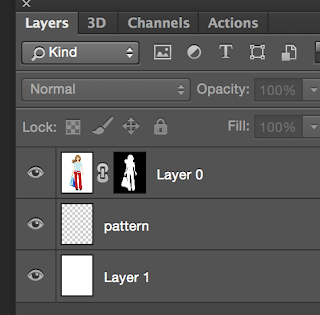
Hit Shift Delete or choose Edit > Fill. Now the fill dialogue pops up. Instead of choosing a color you've gotta choose Pattern
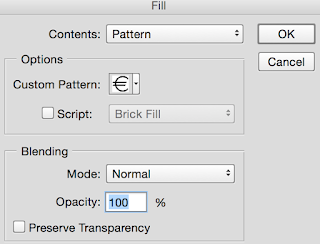
Click ok to see what the result is. If you want another effect just open the Fill Dialogue again. There's a lot of options by clicking on the checkbox Script. When you choose Script and click on OK you'll get a 2nd screen.
Here are loads of options. Just play around with it and have fun.
This is all there is to it to make your very own custom made background! Easy right?
This is all there is to it to make your very own custom made background! Easy right?









No comments:
Post a Comment