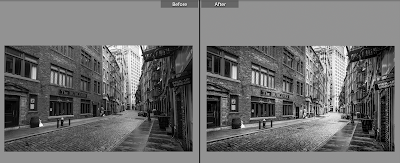Searching in Lightroom is based on the metadata you entered during the import of your images.
Open the Library module in Lightroom to start your search.
The first thing to do is to tell Lightroom where to search. You can search for example in a specific folder or collection. Or you can search in All photos
When searching in Lightroom, you'll need the Library filter bar, which is normally at the top of the Library module. Mind you, you'll only see the filter bar when you are in grid view.
When you don't see the Library filter bar go to View > Show filter Bar
There are loads of searchable items:
1. Text
2. Attribute
3. Metadata
Now enter a keyword and then search. I used Trondheim as keyword for this example.
Next I wanted to find all the 4 stars pictures of Trondheim with a yellow label. I went back to the Library filter bar to make a new selection
There you have it: loads of options to find your image. Just tell Photoshop where to search and enter the selection criteria in the Library filter.
Do bear in mind that when you start searching for another image in Lightroom, it'll remember the criteria from your latest search.
Don't forget to follow us on Facebook or 500px.