So it starts with downloading the app. Then login with your Adobe Cloud ID. This must be the same ID that you're using for your Adobe Creative Cloud.
Choose patterns and make a 'picture' of something:
Now the fun begins, using the buttons under the picture.
Look: you also can rotate your pattern.
I made these patterns of just a simple plant.
Now save your pattern to a new (or existing) Library. As soon as you saved it, it's syncing it with Photohop. So the patterns from your app are available in your library in Photoshop, sweet as!
Now you can use your pattern in Photoshop. By clicking on the pattern, you create a pattern fill adjustment layer
Use a different blend mode and use a mask to change the background of your image.
If you want a cleaner selection, first make a selection of the model and then add the pattern to the image and use a clipping mask.
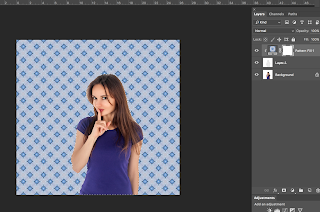
If you turn your pattern into a Smart object you can easily change it with other patterns from your Library.
And have you already discovered ourFacebook page Humans of the Nordic Region?










No comments:
Post a Comment