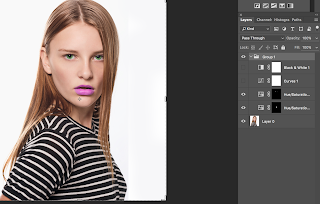I started with this picture
I wanted to change the colors of her lips and the colors of her eyes. And i wanted to have the possibility to change the colors anytime during the project.
First i changed the colors of her lips using a Hue and Saturation Adjustment layer. I changed the colors and made the mask black. I painted with white over her lips to make them purple.
Then I added a second Hue and saturation Adjustment Layer to change the colors of her eyes.
At least I added a Curve and a Black and White Adjustment Layer. (For more contrast)
Oher things you can do is to change the background color but this time I didn't do that. I made a stamp visible Layer and move the first and last layer to a new document. With those two layers I made an Animated Gif to see the Before and After.
If you want be better with Photoshop the only thing to do is practise, practise and practise. Youtube has tons of movies to help you. Have fun.
And have you already discovered our Facebook page Humans of the Nordic Region?
picture from Pixabay.com